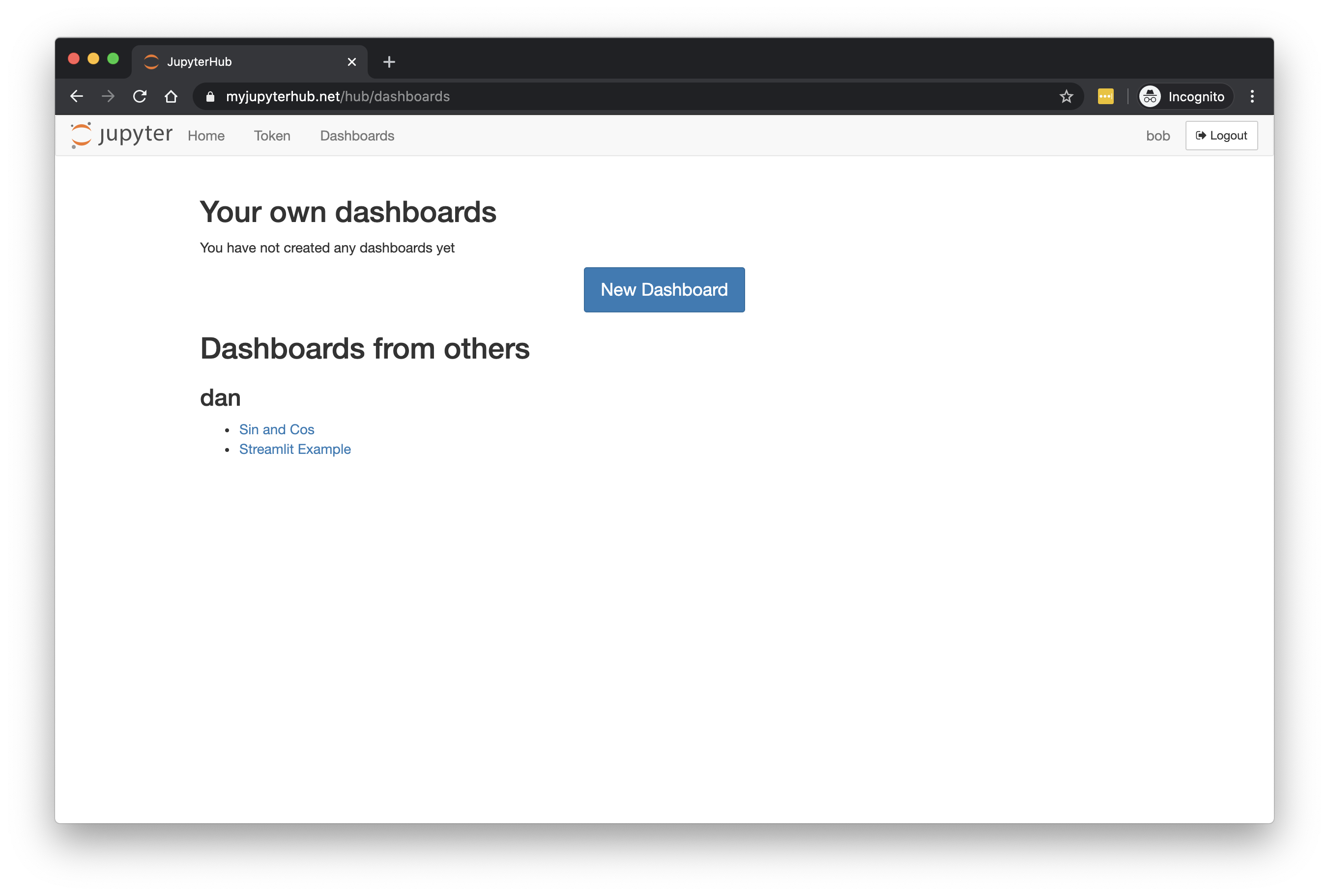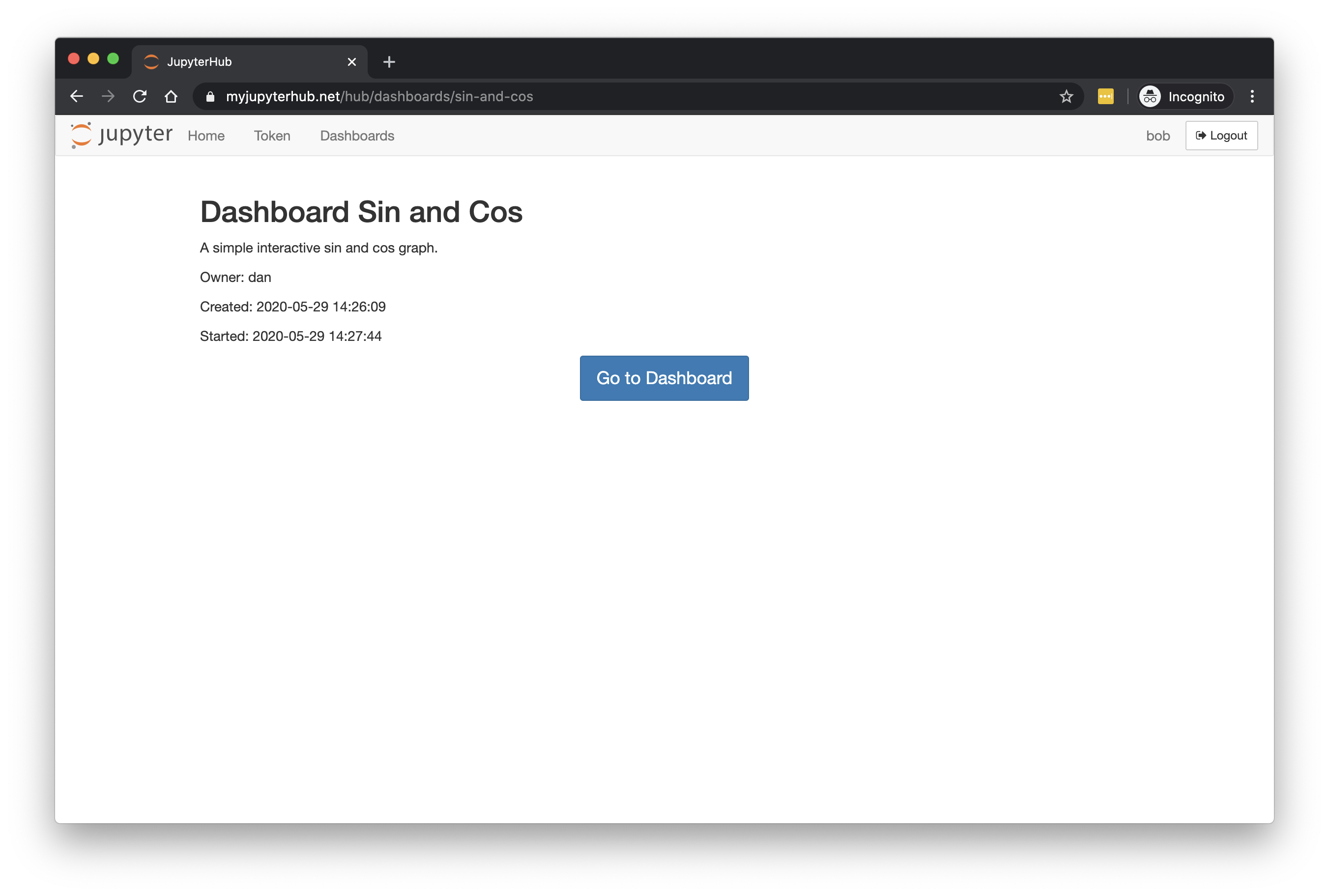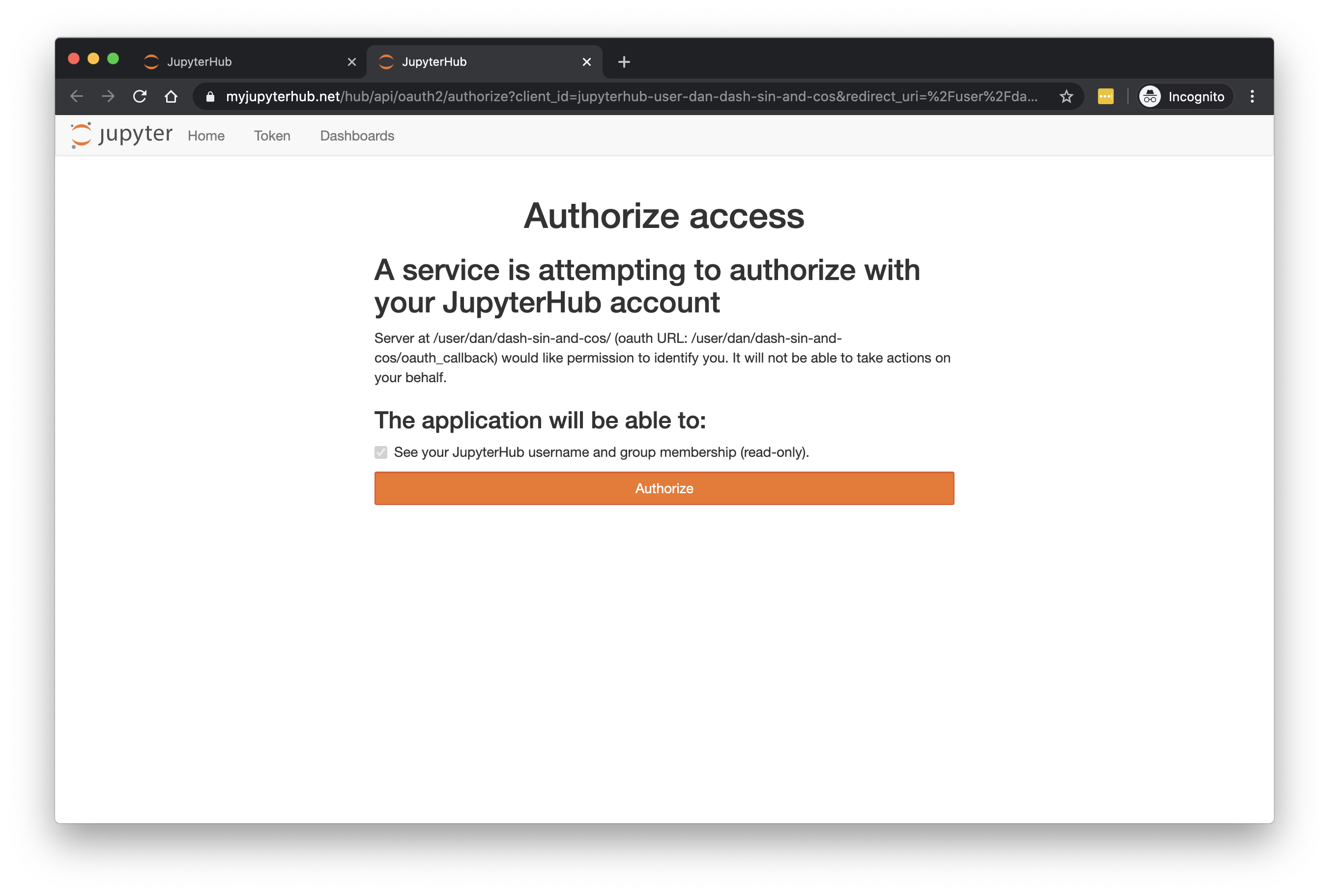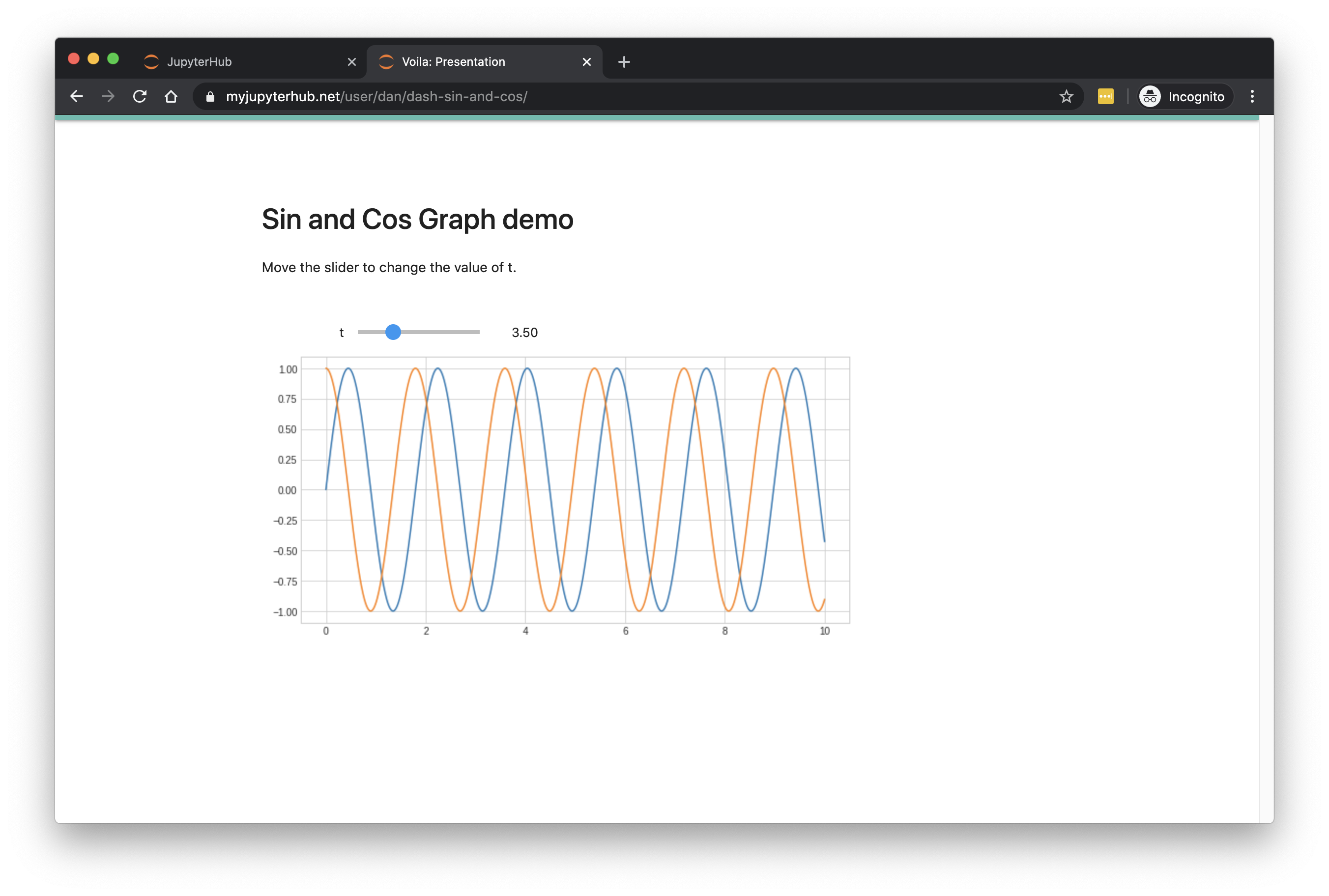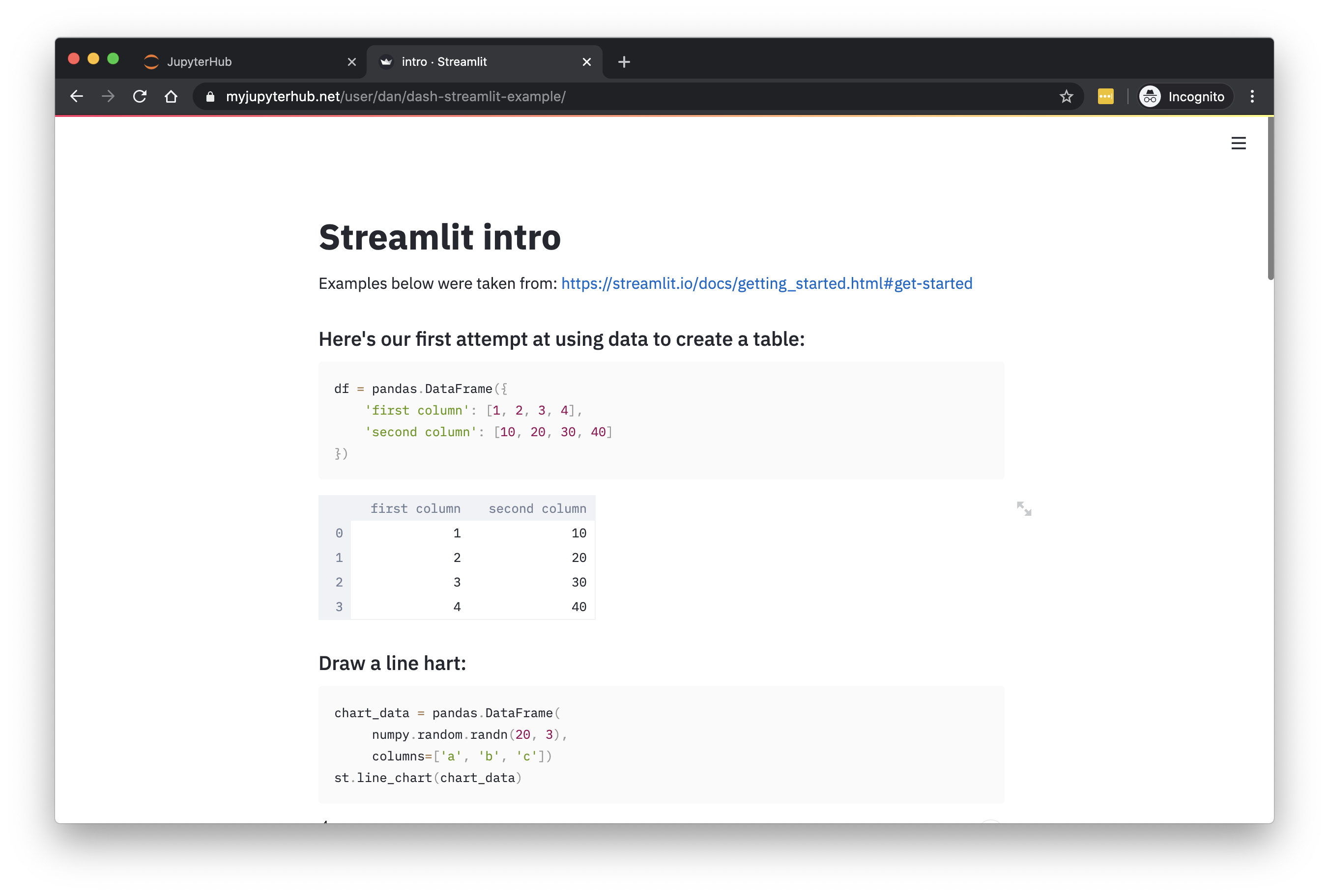Working with Dashboards¶
This section explains how your Dashboard operates, and can be shared with other users.
It presumes you have already created a Dashboard following one of:
Running and Rebuilding Dashboards¶
Back in the Home page in JupyterHub, you can see that the Dashboard is really just running a new Jupyter server (albeit one runnning Voilà instead of the regular Jupyter server):
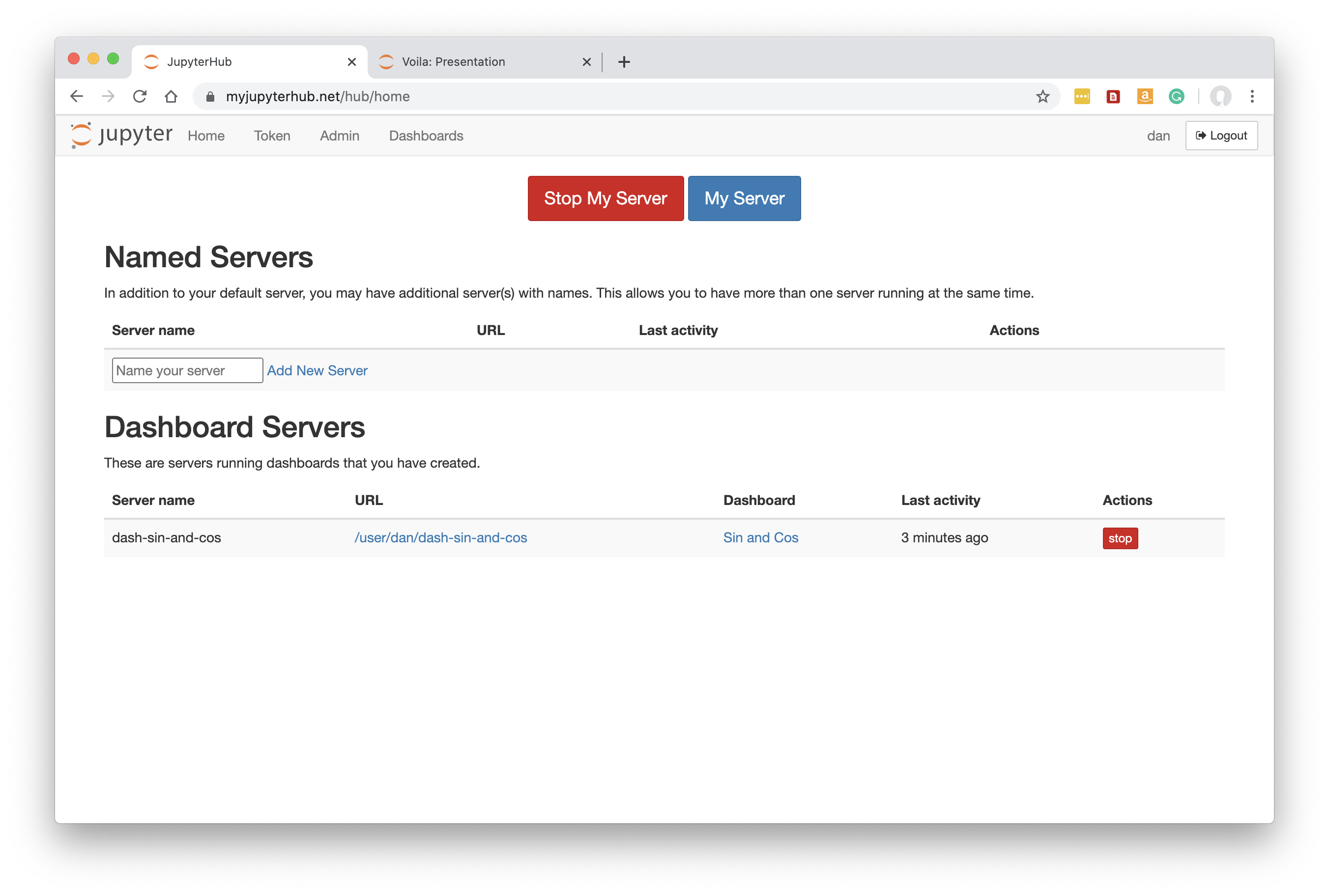
You can try Stopping (and optionally Deleting) this server. If you then go to Dashboards you can still see the Dashboard definition:
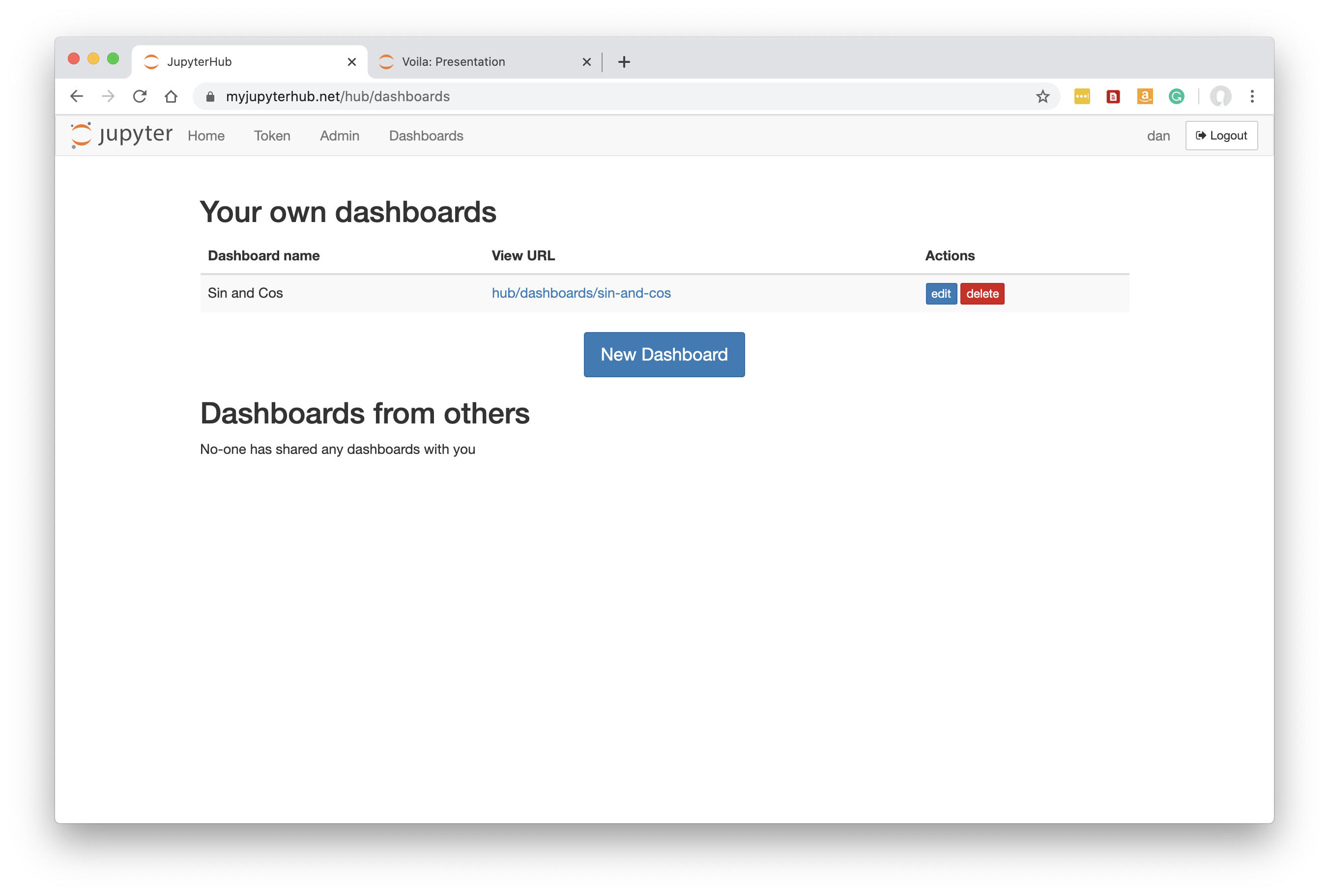
If you then click into the View URL, the Dashboard will build again, then you can click ‘Go to Dashboard’ once ready just as before.
A Dashboard will also be forced to rebuid if you edit it for any reason.
Editing a Dashboard¶
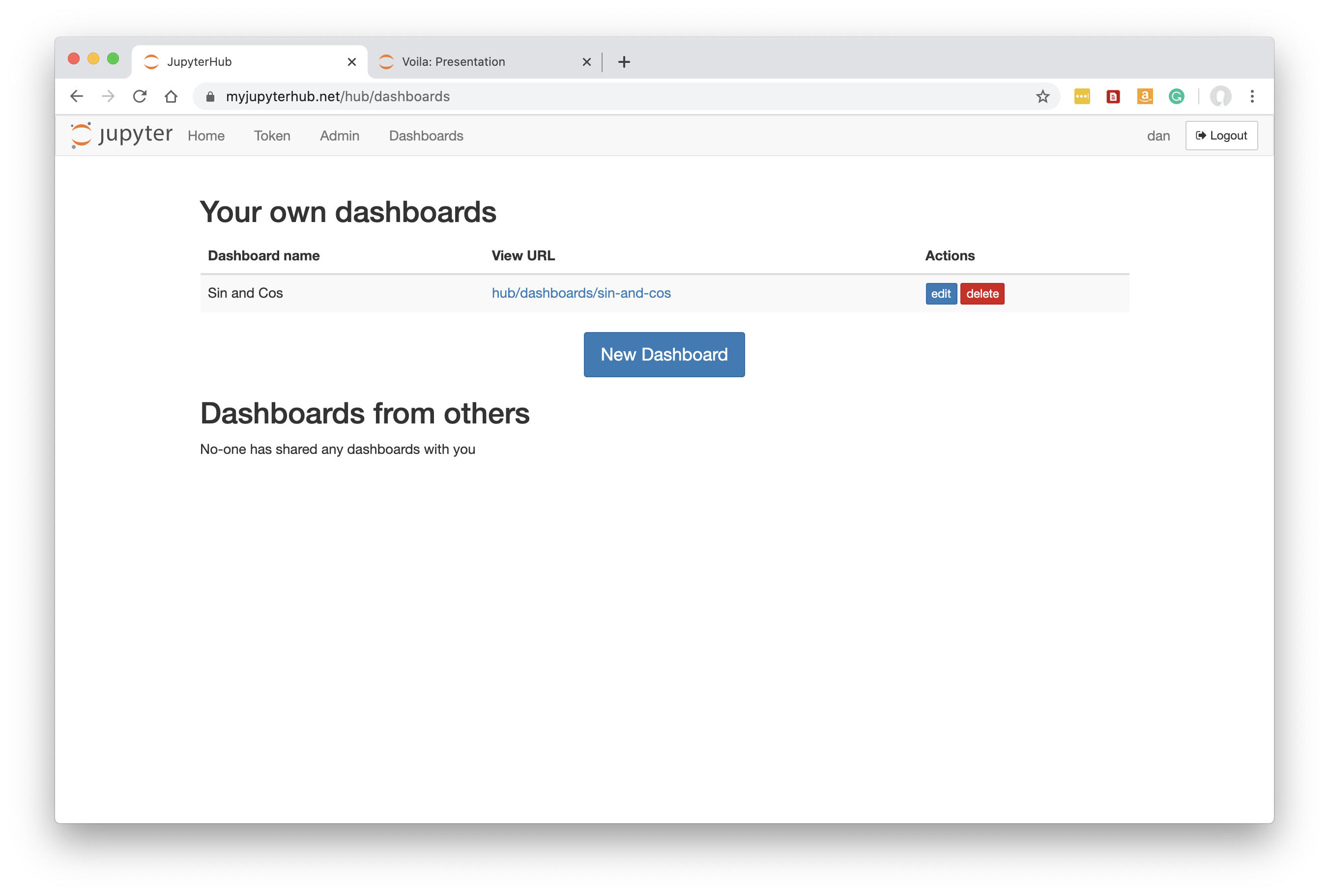
From the Dashboards page, click ‘edit’ by the dashboard to see its definition again:
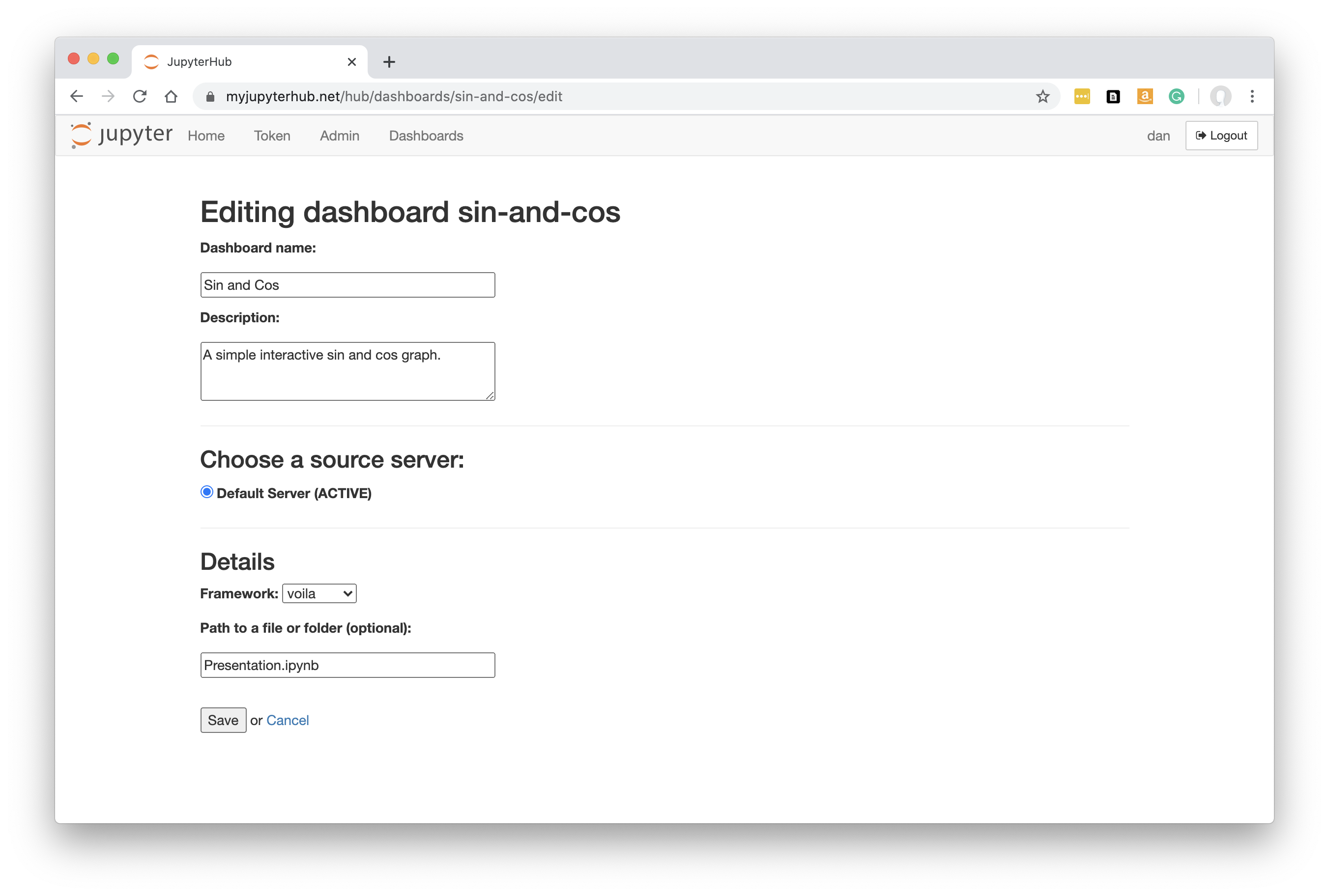
You can change any of the settings, e.g. Description to change the text seen by others when they first click on the Dashboard in their own list (see below). Or you might need to change the ‘Path to a file or folder’.
When you click Save the dashboard will be rebuilt as it was when you first set up the Dashboard definition.